Lab Pre-requisites
Table of Contents
Introduction
Digital channels are now more impactful than ever. These labs are specially designed for the Cisco Live session. The primary purpose of the labs is to give a clear understanding of New Digital Channels functionality. You will learn how to create and configure Webchat and SMS. Using the debug console, you will also get a clear understanding of troubleshooting issues.
Lab Topology
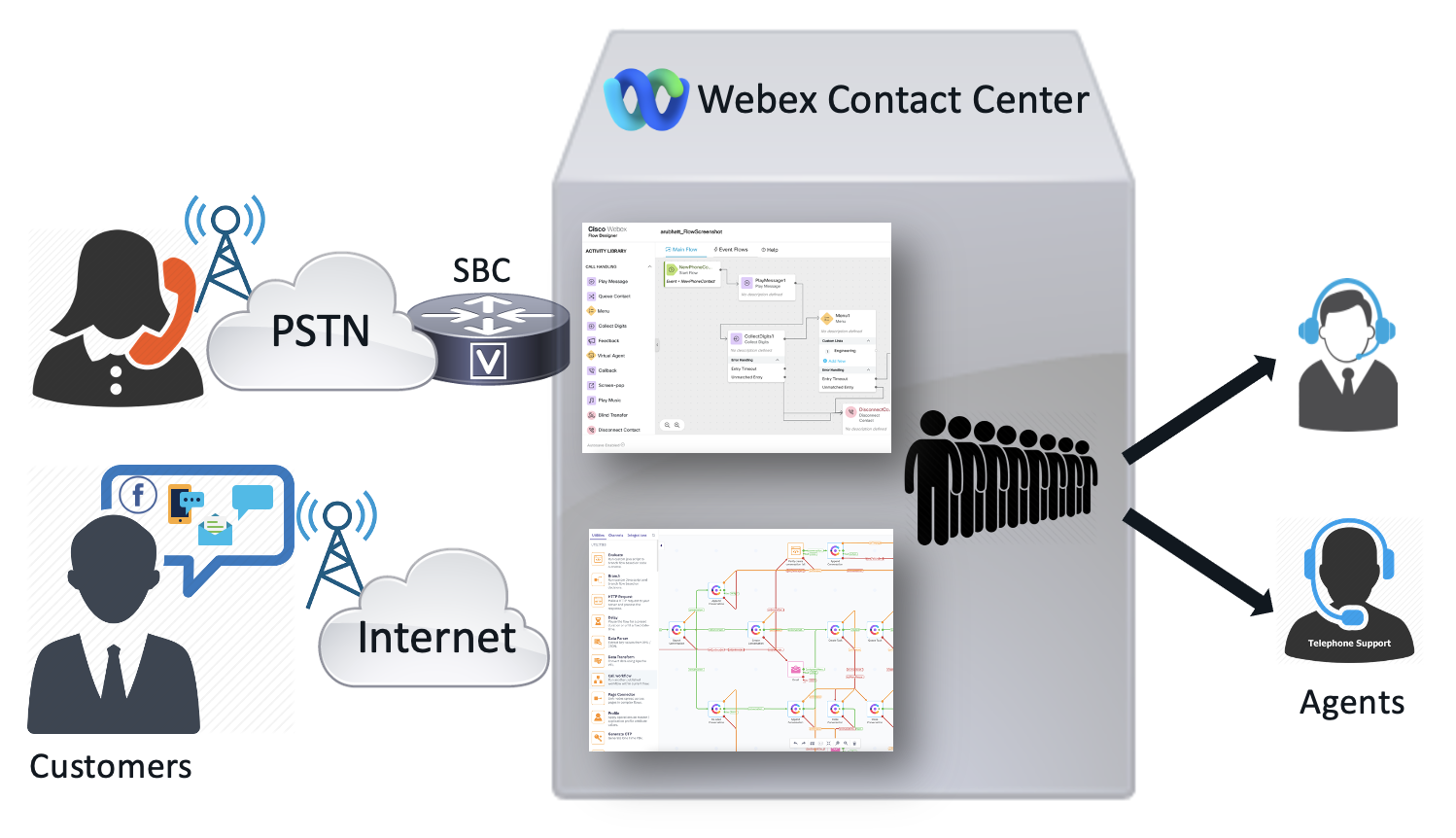
Access URLs
| Component | URL | Login |
|---|---|---|
| Webex CC Control Hub | https://admin.webex.com | cladmin<ID>@email.carehybrid.com |
| Management Portal | https://portal.wxcc-anz1.cisco.com/portal | cladmin<ID>@email.carehybrid.com |
| Webex Connect | https://auclpod<ID>.au.webexconnect.io/ | cladmin<ID>@email.carehybrid.com |
| Agent Desktop | https://desktop.wxcc-anz1.cisco.com | clagent<ID>@email.carehybrid.com |
NOTE:
<ID> – is your unique POD ID listed on the card. \
The lab POD is the same as the production tenant which is located in the ANZ Datacenter. These labs are for instructional purposes only but the configuration can be reused for the real deployment.
The telephony service is not activated. This pod is used only for digital channels.
Please follow the labs in the same order as they are provided.
Users
Users are already configured for you with following user settings in the Webex CC admin portal.
| User Role | User email |
|---|---|
| Agent | clagent<ID>@email.carehybrid.com |
| Supervisor | clsup<ID>@email.carehybrid.com |
User Settings
| Entity | Name |
|---|---|
| Multimedia Profiles | MMP |
| Site | Site1 |
| Team1 | Team1 |
| Team2 | Team2 |
Before starting the labs
-
Please confirm that you can login to WxCC Admin portal and Agent desktop by using the above links and User IDs.
-
Use the admin account to access Control Hub and Administration/Management portal.
-
To log in to the agent desktop, use either a separate web browser or a new incognito web page. This will prevent any browser caching issues with admin and agent credentials.
-
Navigate to https://desktop.wxcc-anz1.cisco.com/ in a new browser or in incognito mode.
-
Enter the agent’s email ID
clagent**\<ID\>**@email.carehybrid.com. -
Enter the Password for the appropriate Username.
-
In the Station Login pane, select “Extension” and put any number, for instance 1000.
Note: The Webex Calling service is not activated at this tenant we need to set a dummy extension only once during the login.
-
Select the
Team1and click Submit. Make sure that you are successfully logged in to the Agent Desktop. Now you can continue with the Next Lab.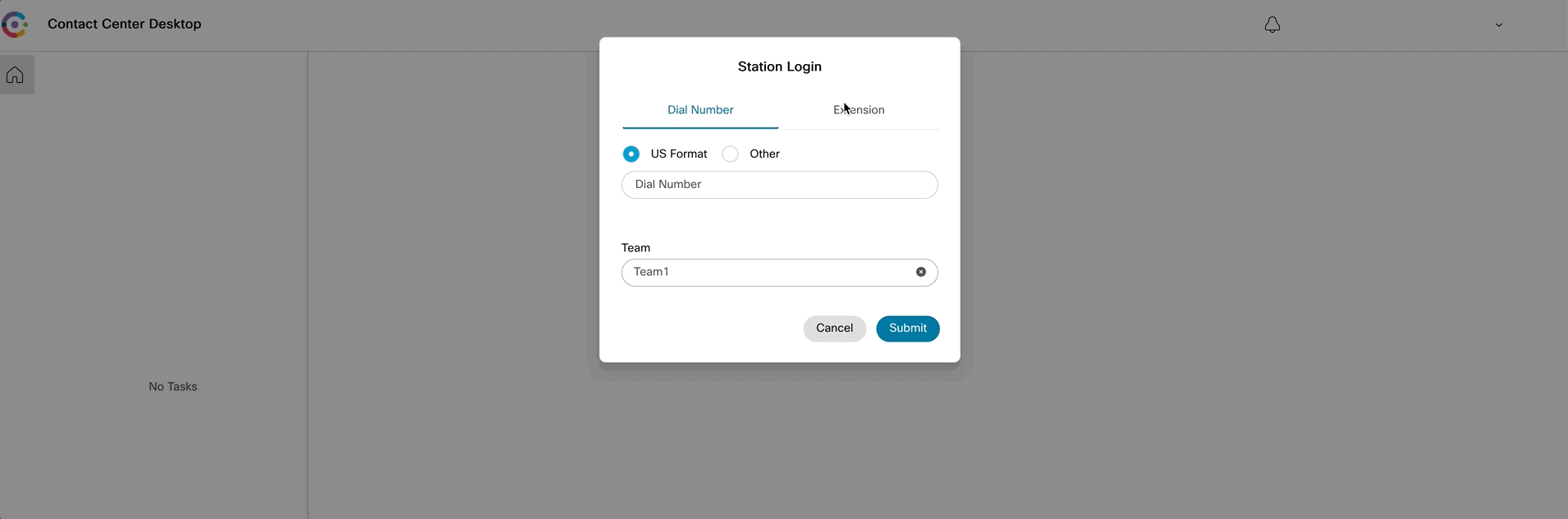
-
Lab Support
-
Proctors are your number 1 contact. If you need assistance just raise your hand.
-
All registered participants are also added to the support room where engineering and Product Management team are added. As an alternative way, you can use that space for any questions related to the digital channels.