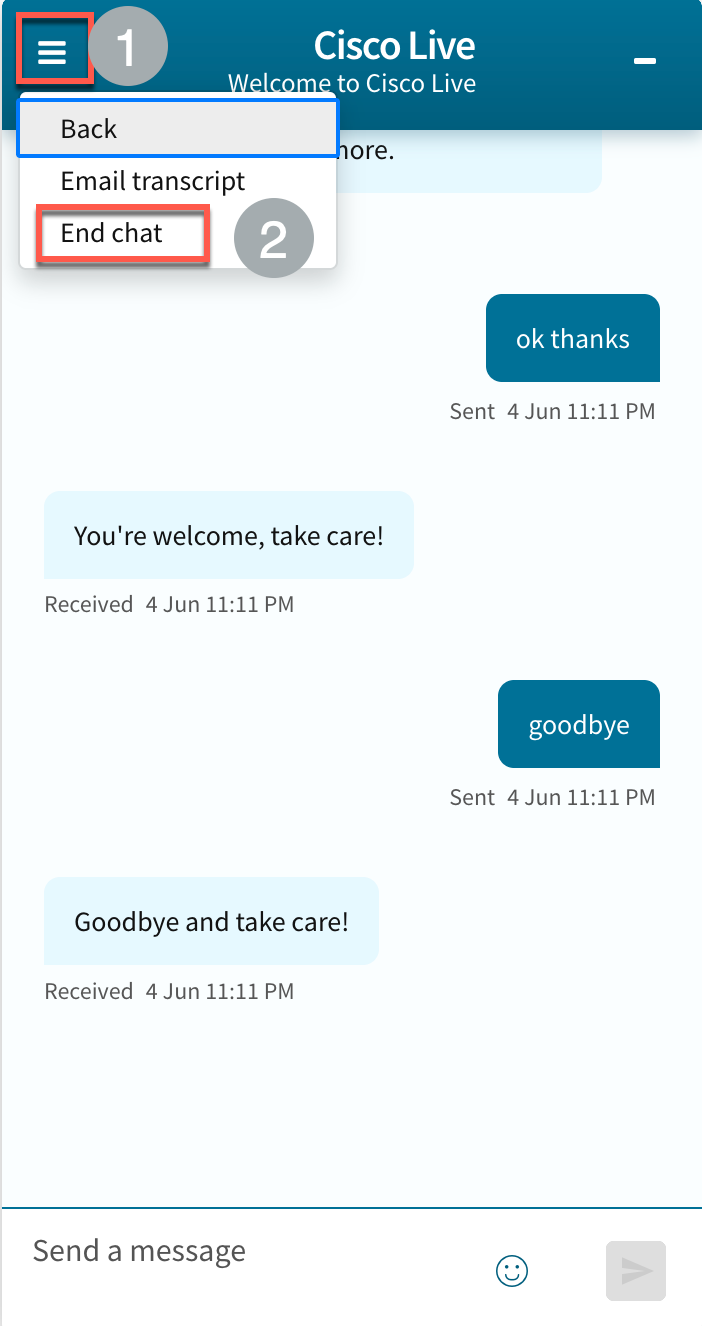Lab 2.3: Webex Connect Bot - FAQ integration
Table of Contents
Introduction
Lab Objective
In this Lab, we will go through the tasks that are required to complete the integration of a FAQ (Frequently Asked Questions) article with Webex Connect Question and Answer bot.
Pre-requisites
- You have received the access credentials with a full admin access
- Lab 3 is successfully completed
Quick Links
Control Hub: https://admin.webex.com
Portal: https://portal.wxcc-us1.cisco.com/portal
Agent Desktop: https://desktop.wxcc-us1.cisco.com
Connect: [https://labtenant.us.webexconnect.io/]
Lab Section
NOTE: Please read carefully the lab guide and follow the instructions. It might be possible that some GIFs are not accurate.
Step 1. Navigate to Bot builder and access QnA bot
-
Login to your respective Webex Connect UI using the provided URL [https://labtenant.us.webexconnect.io/]
- Navigate to App Tray and Bot Builder
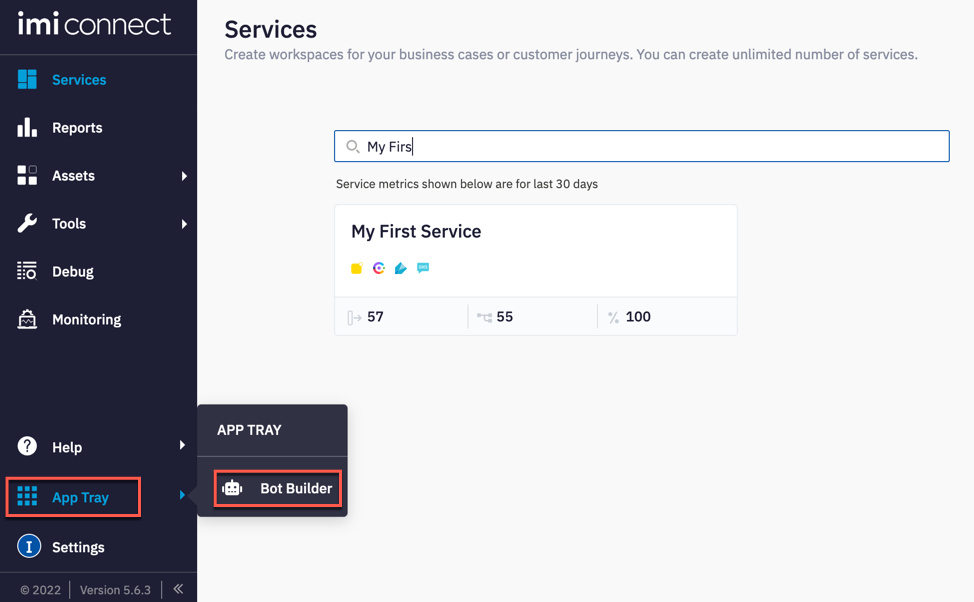
- Access the QnA bot created earlier in Lab-3
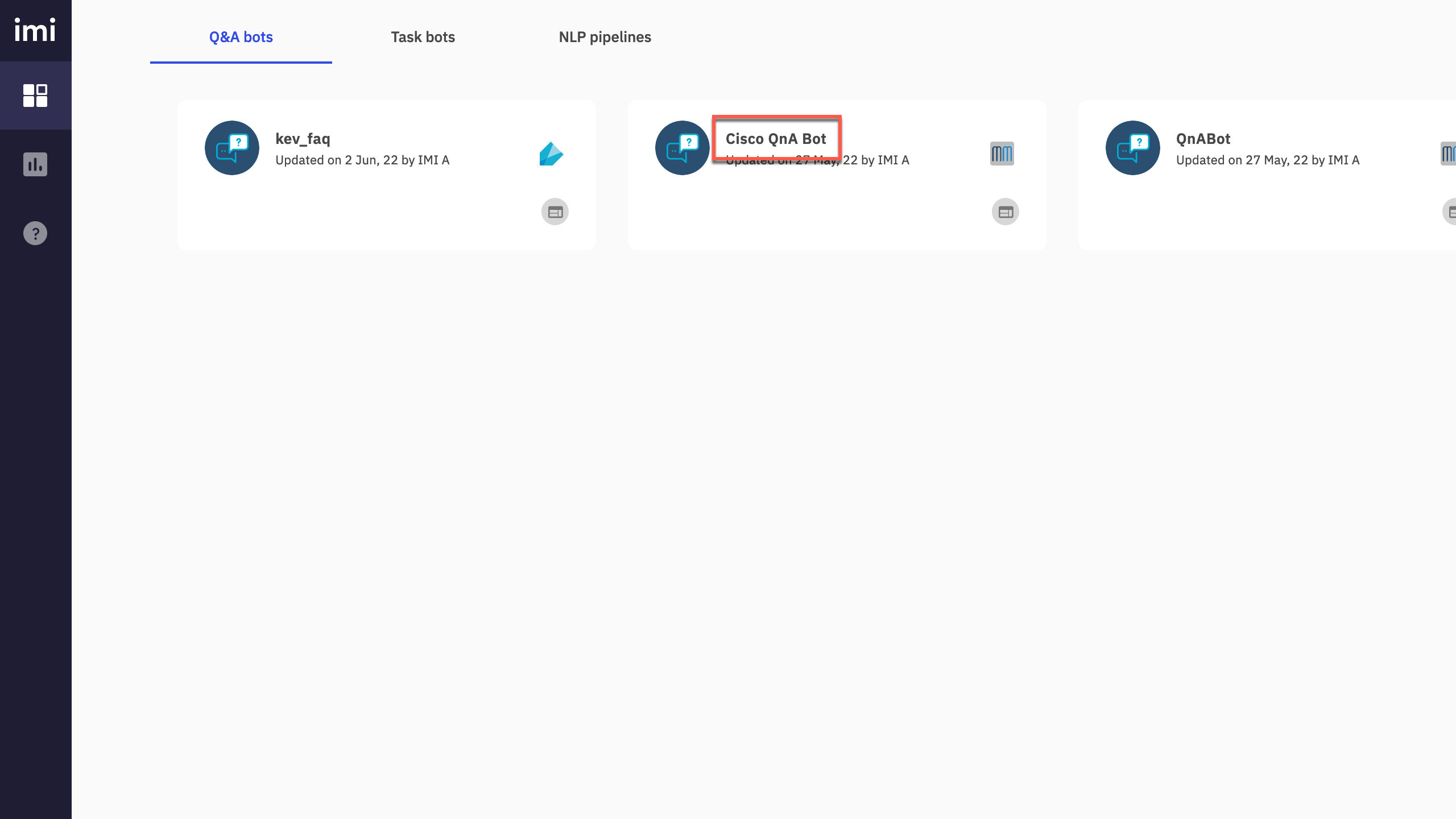
Note: There are 3 options to create articles for the QnA bot. We will explore and configre all 3 options in this lab
Step 2. Integrate an external FAQ page with QnA bot (Option-1)
- Navigate to Articles > Click 3 dots on the right side > select Extract faqs from link
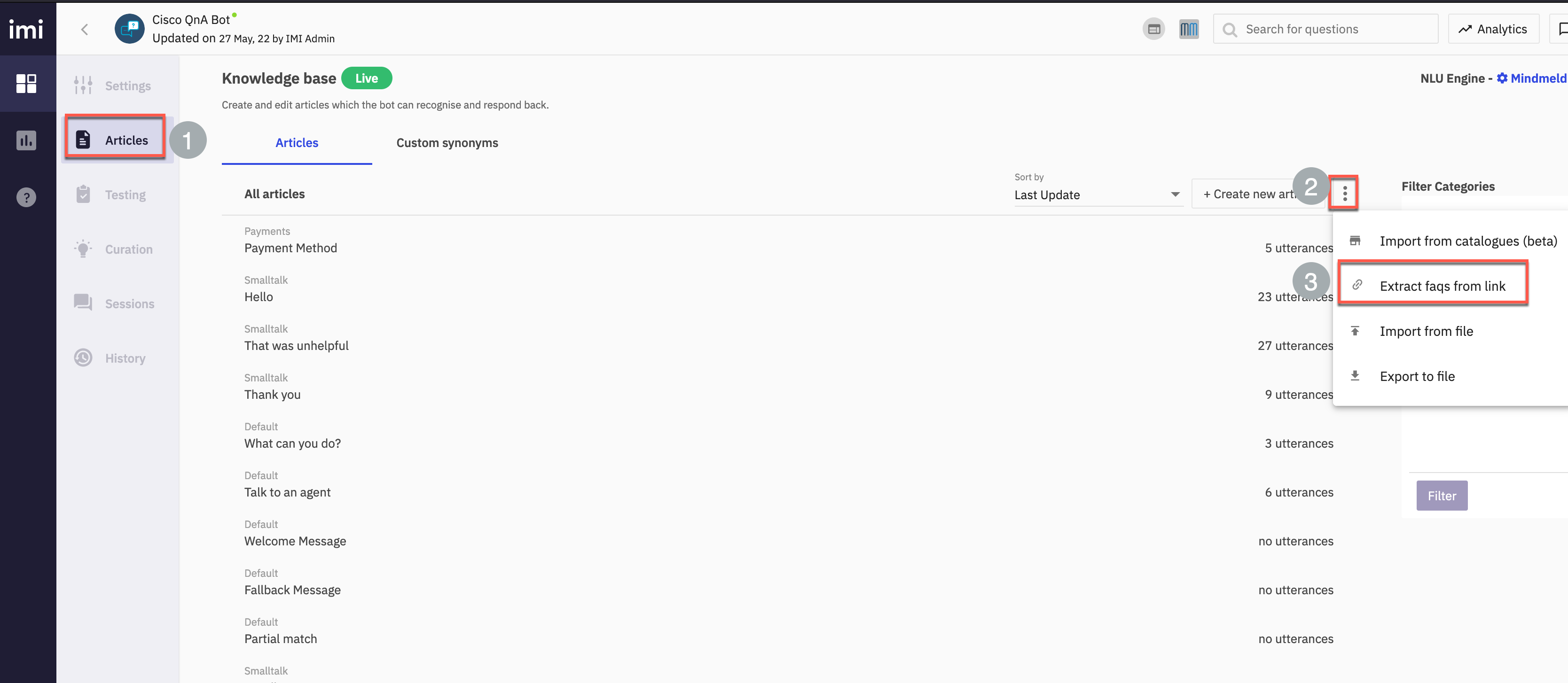
Note: A pre-configured FAQ page is available here : https://experience.imiconnect.io/faqs/
- Confirm access to the FAQ page
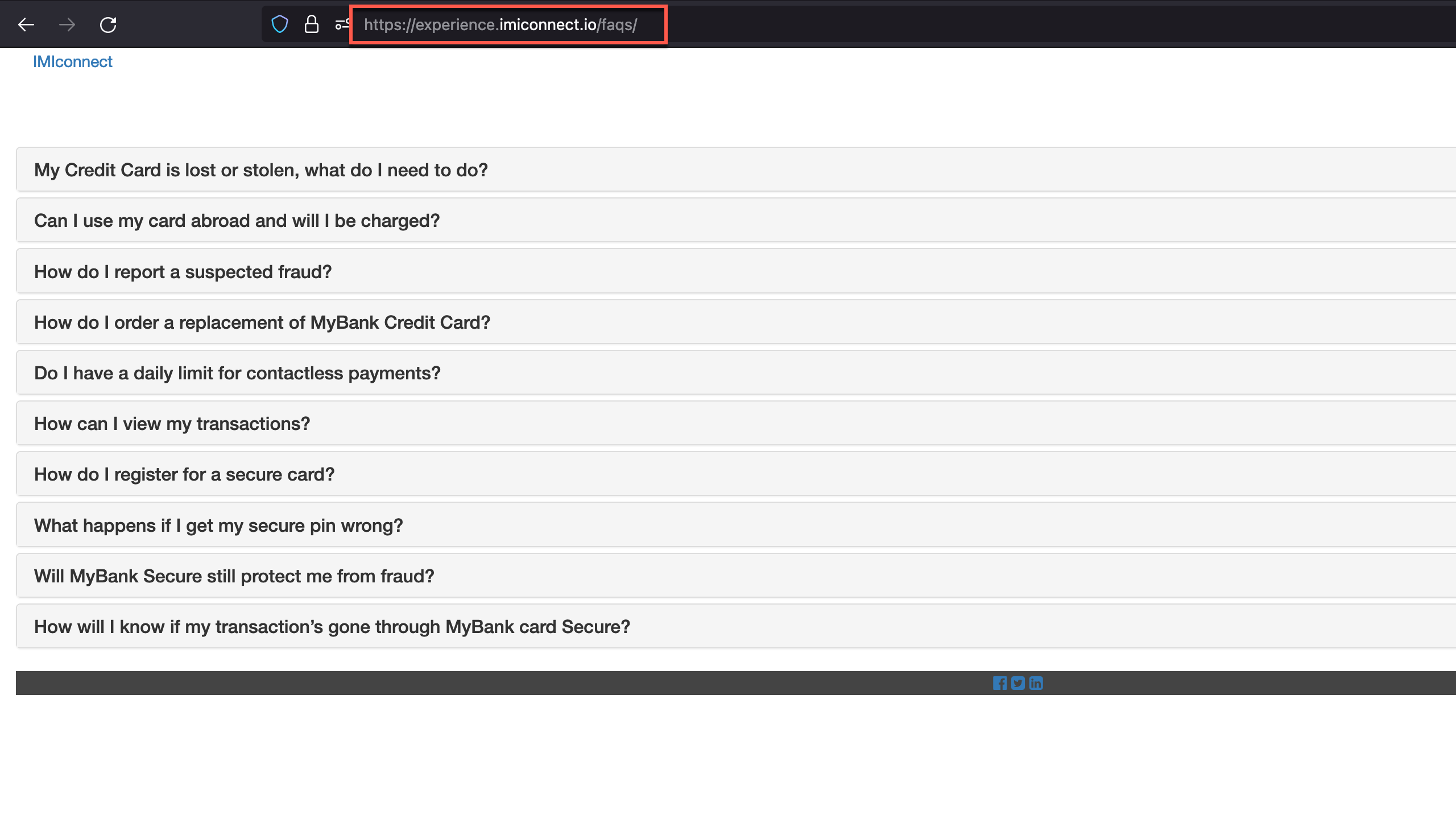
- Input the FAQ page url > click Extract > Once the FAQs are detected, select All FAQs > Click Import
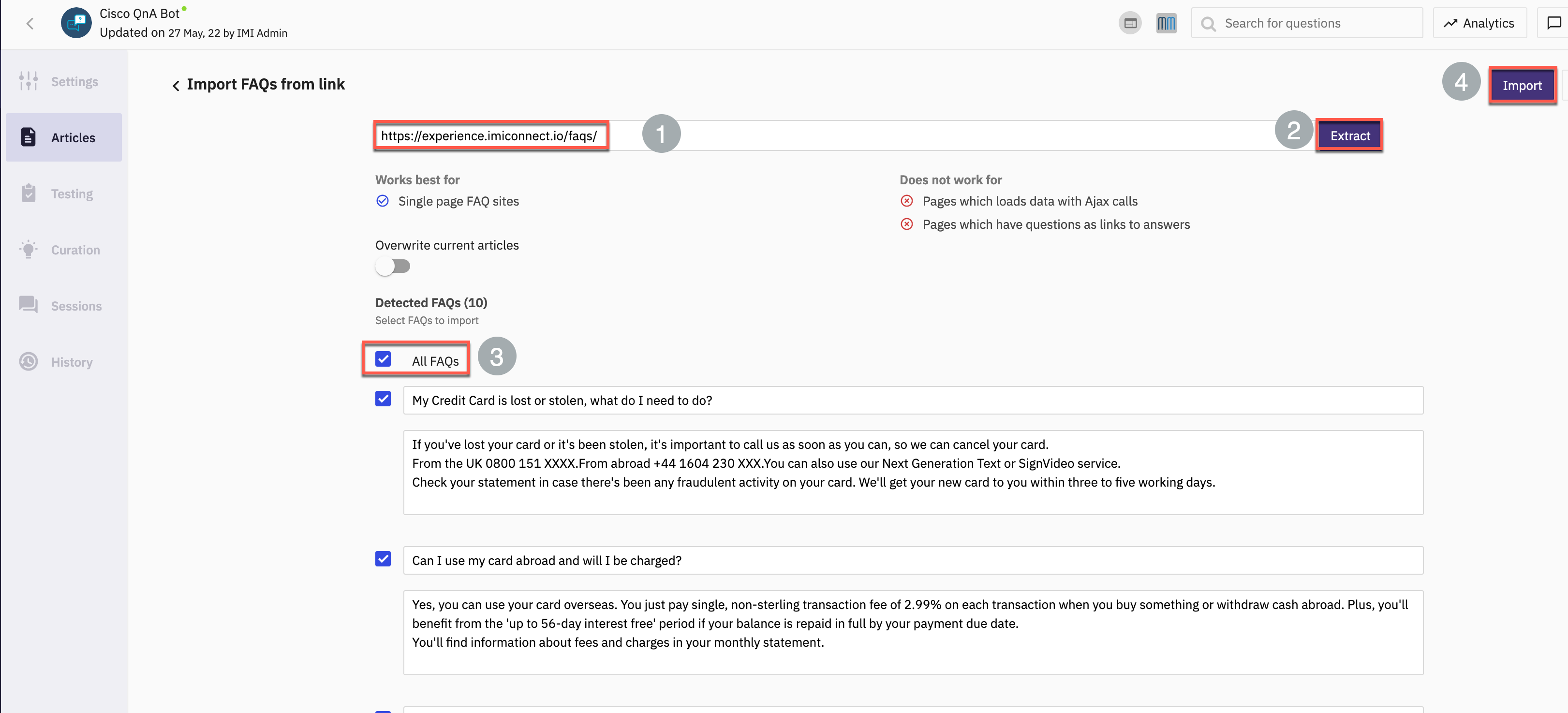
Note: The Mindmeld engine requires at least 2 utterances for training. For the purpose of this lab, we will switch to Webex Connect in-house conversational AI engine - Swiftmatch
- Click Mindmeld on the top right corner. Change the Training Engine as Swiftmatch > click Update
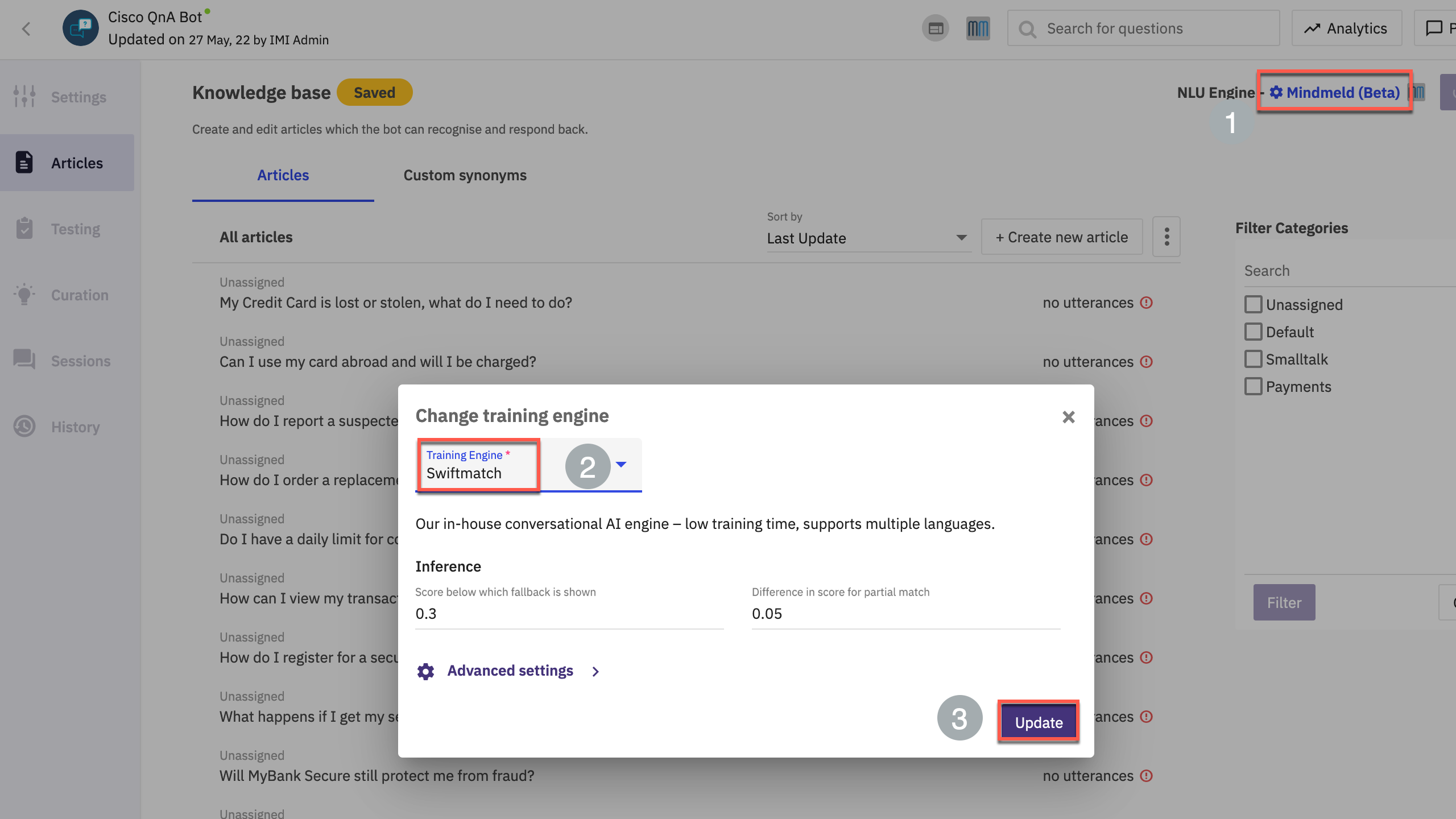
- Click Train on the top right corner > Input a description and click Continue
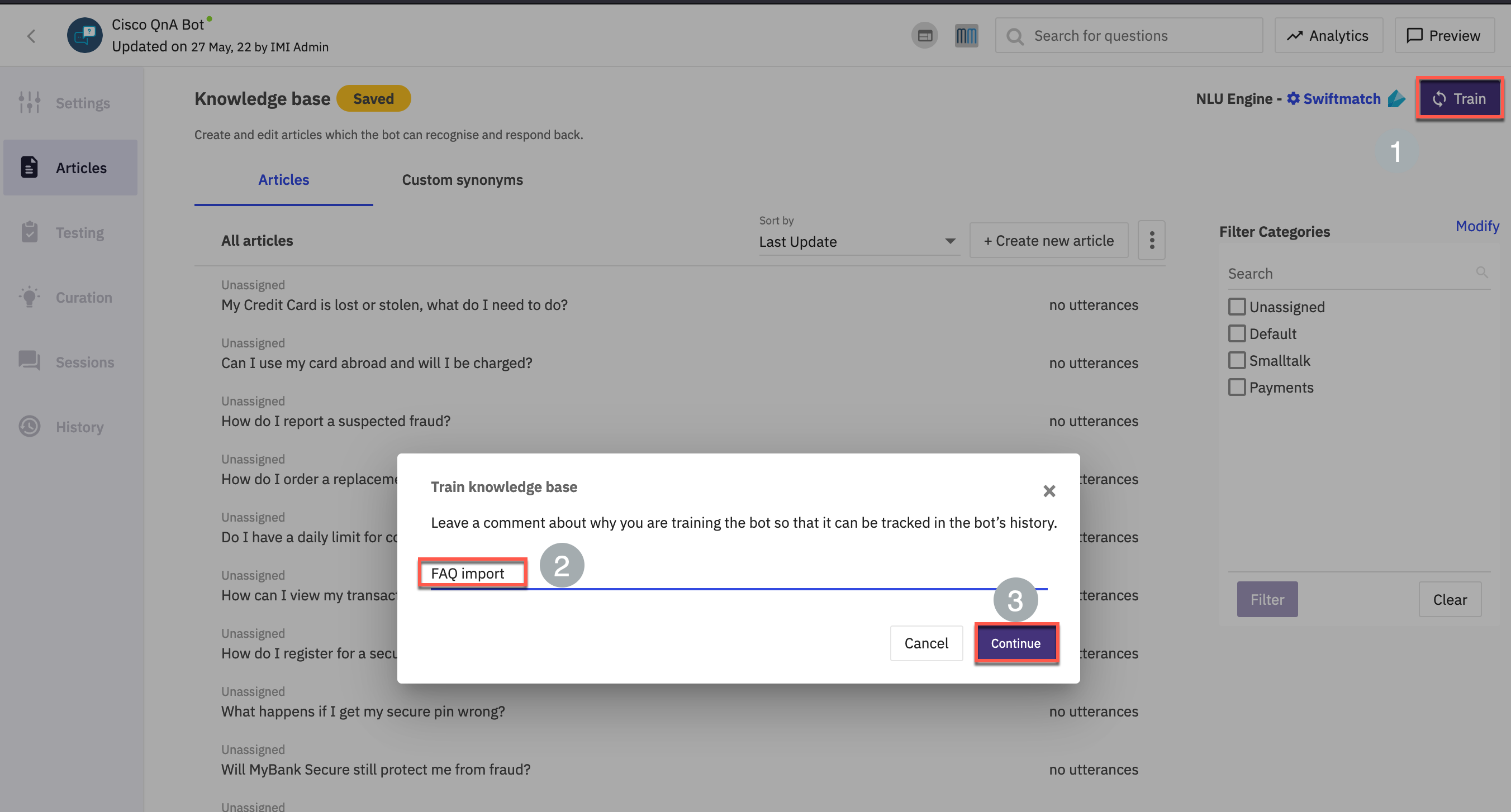
Step 3. Integrate QnA articles from catalogues (Option-2)
- Click 3 dots on the right side > select Import from catalogues
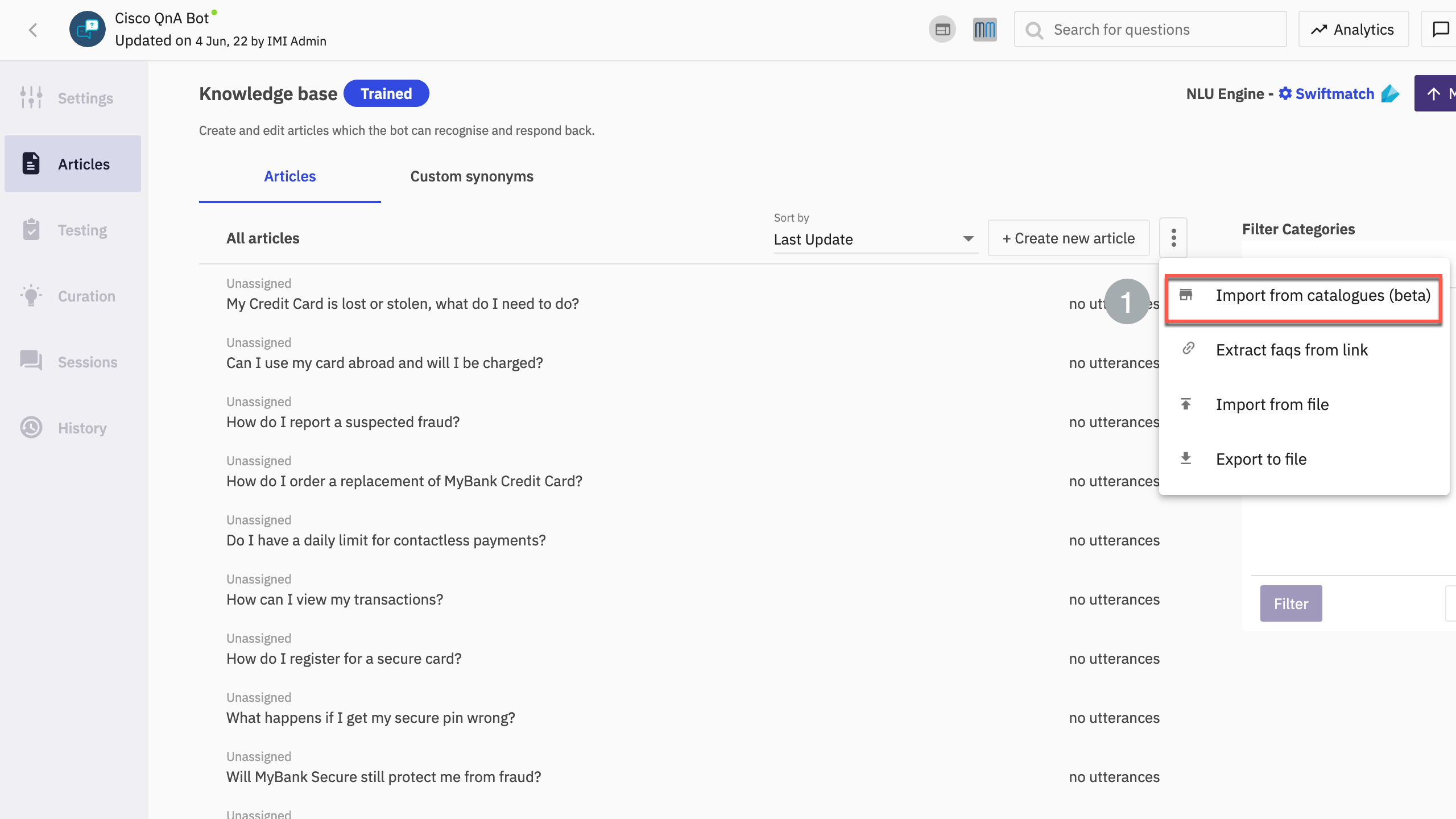
- Select All categories and Done
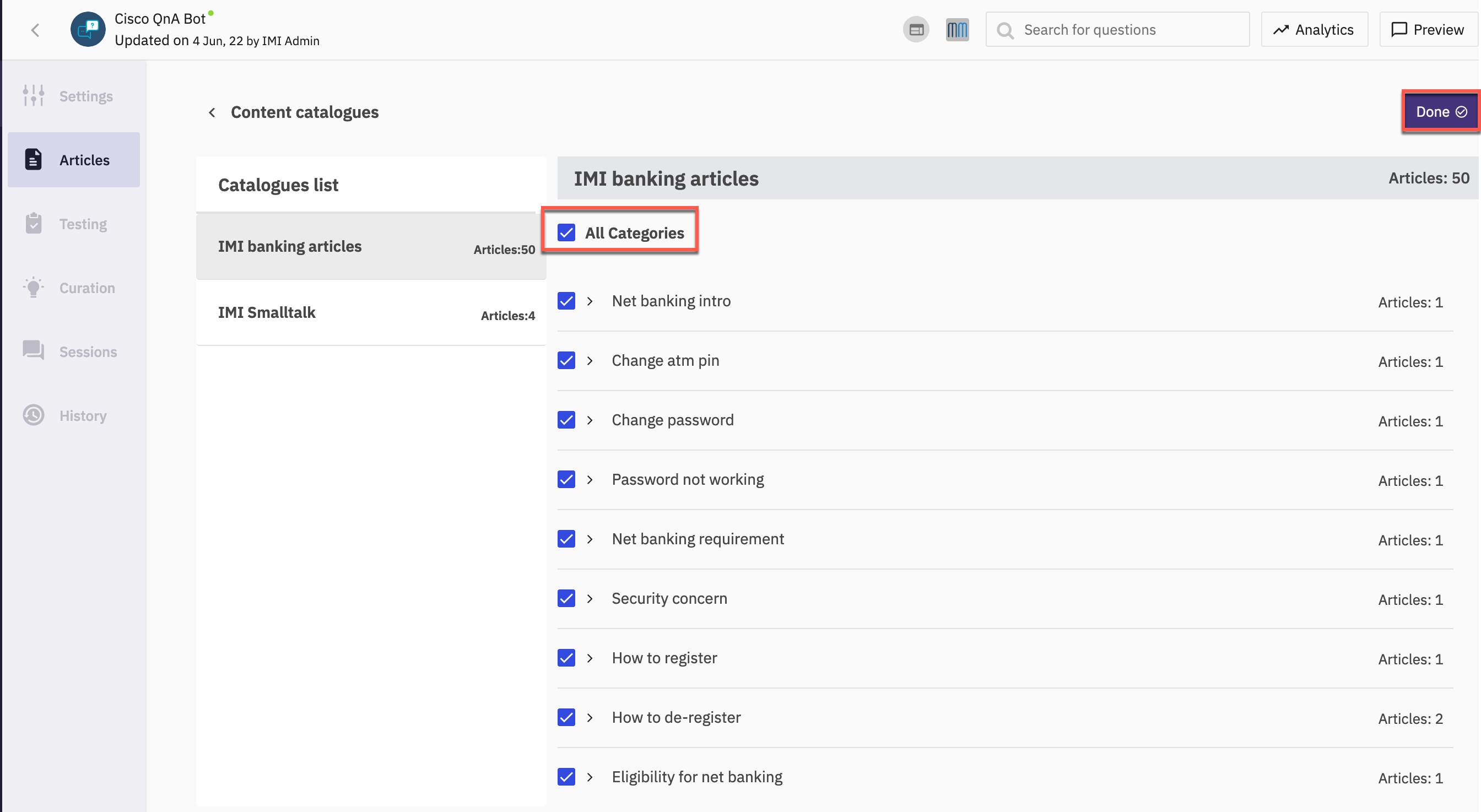
- Click Train on the top right corner > Input a description and click Continue
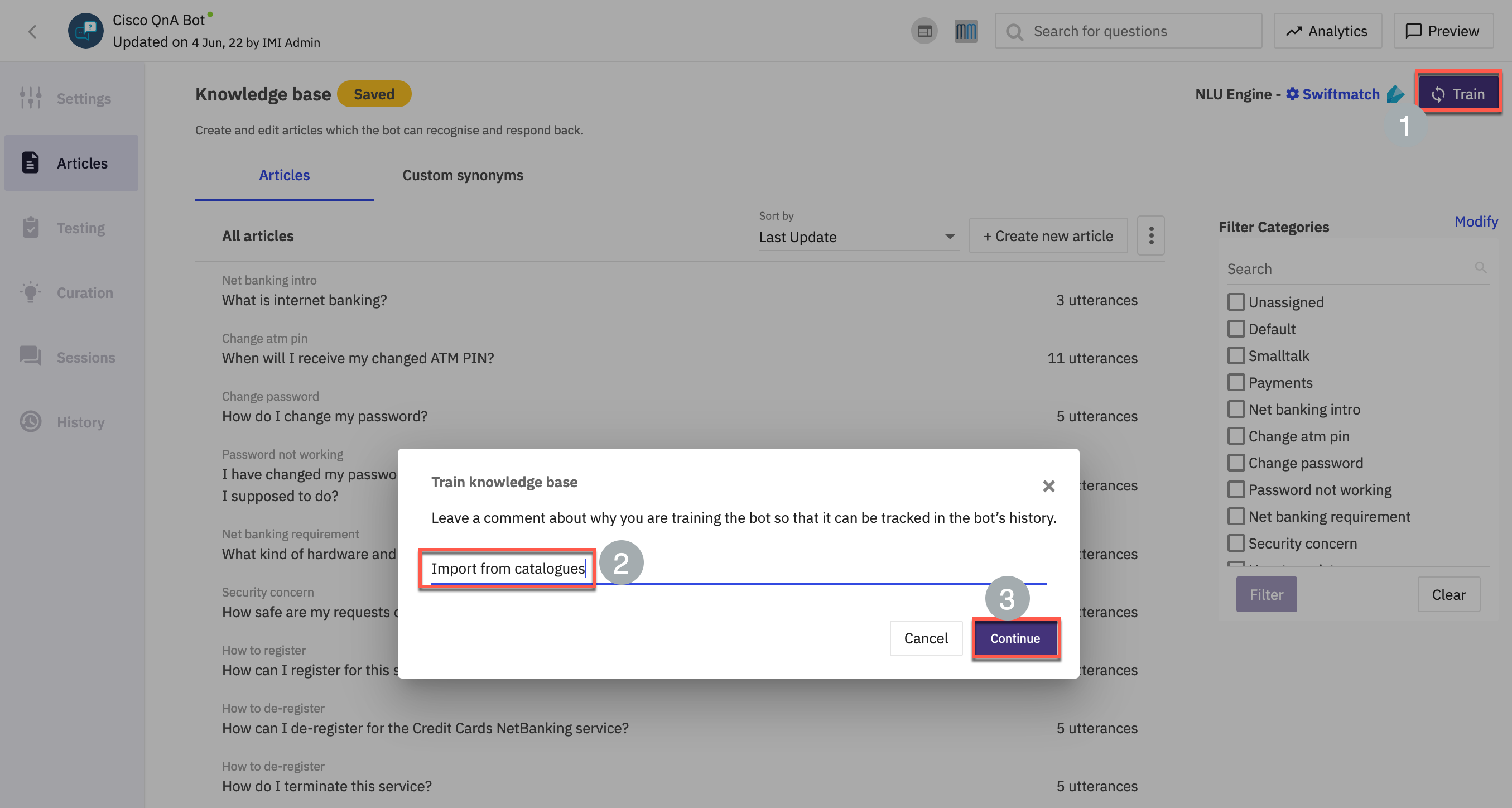
Step 4. Import sample corpus QnA articles json (Option-3)
-
Bot articles can be pre created and be imported. In this step we will create a sample file for import.
-
Download the sample CSV file from GitHub You can add or modify the existing file to include your desired articles
- Click 3 dots on the right side > select Import from file
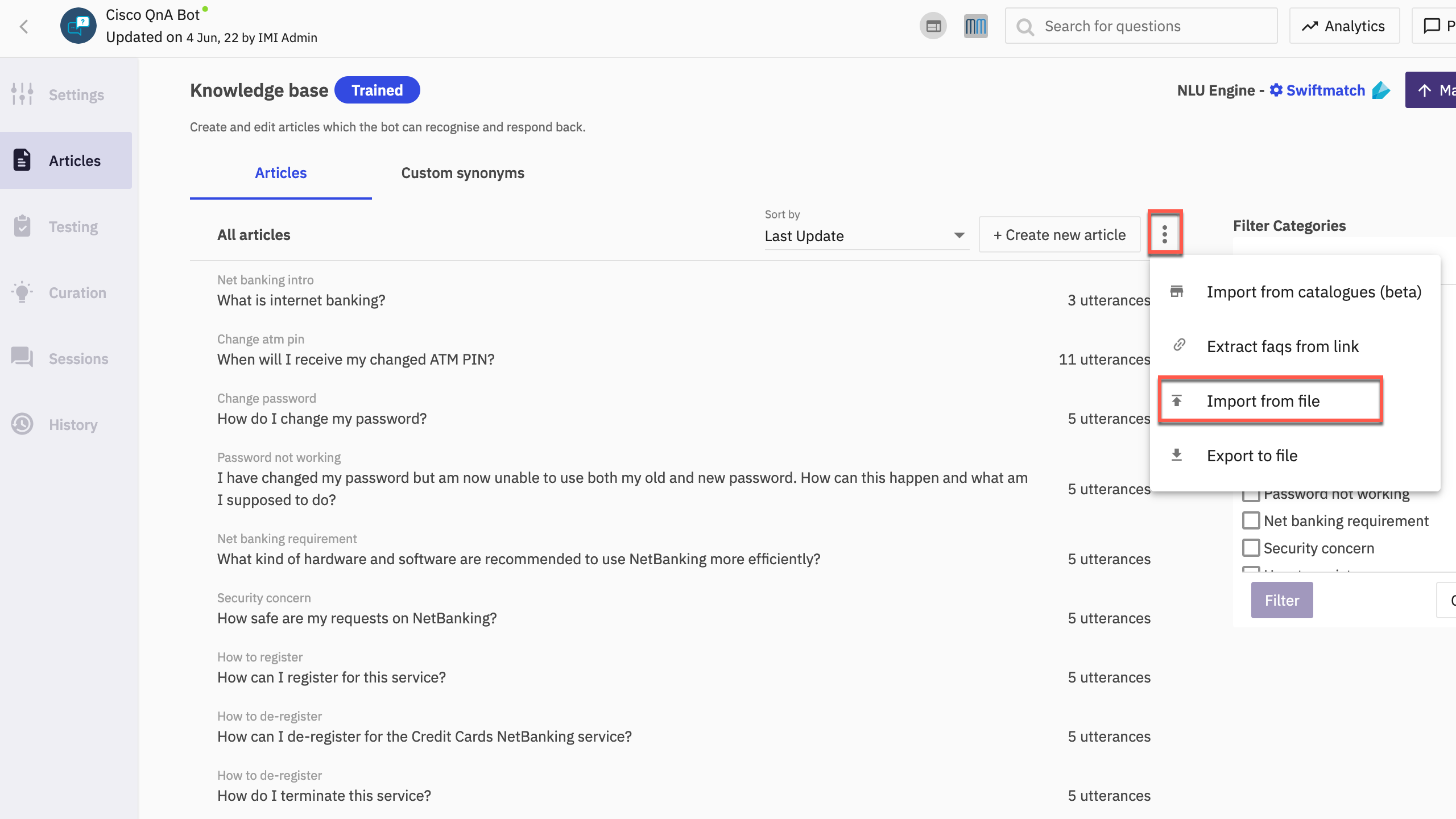
- Select the file with questions and answers and click Import
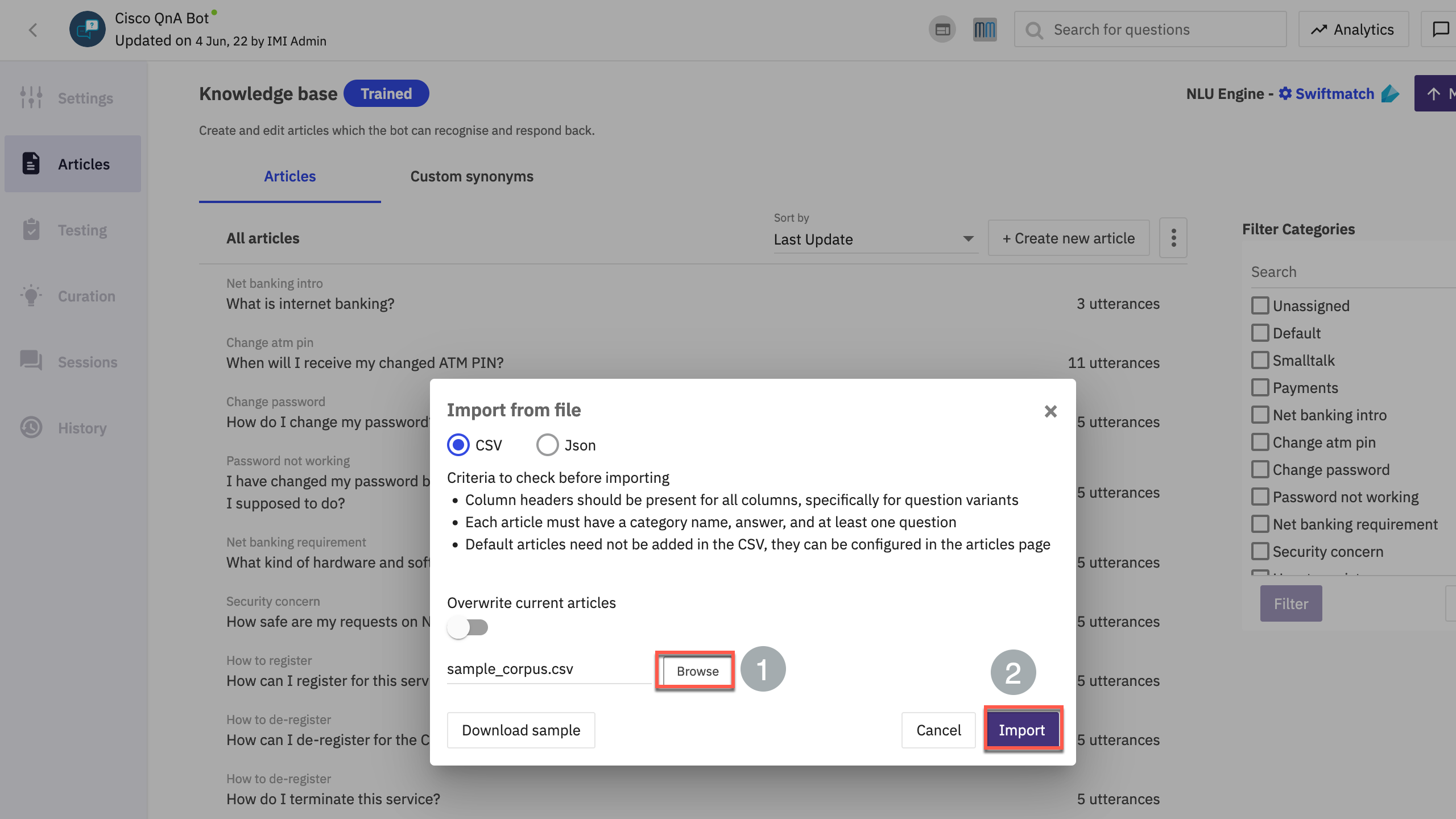
- Click Train on the top right corner > Input a description and click Continue
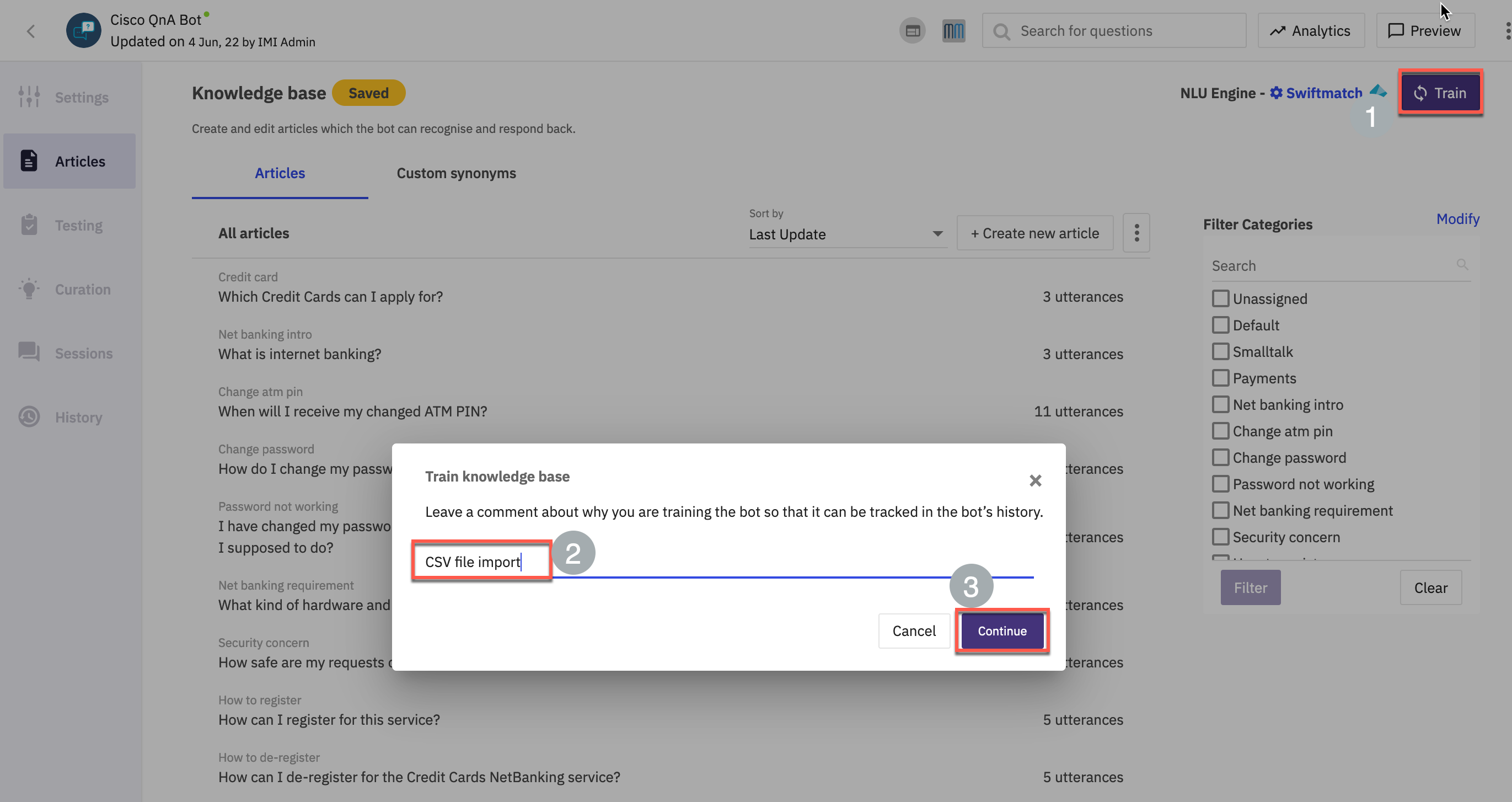
- Make the bot live
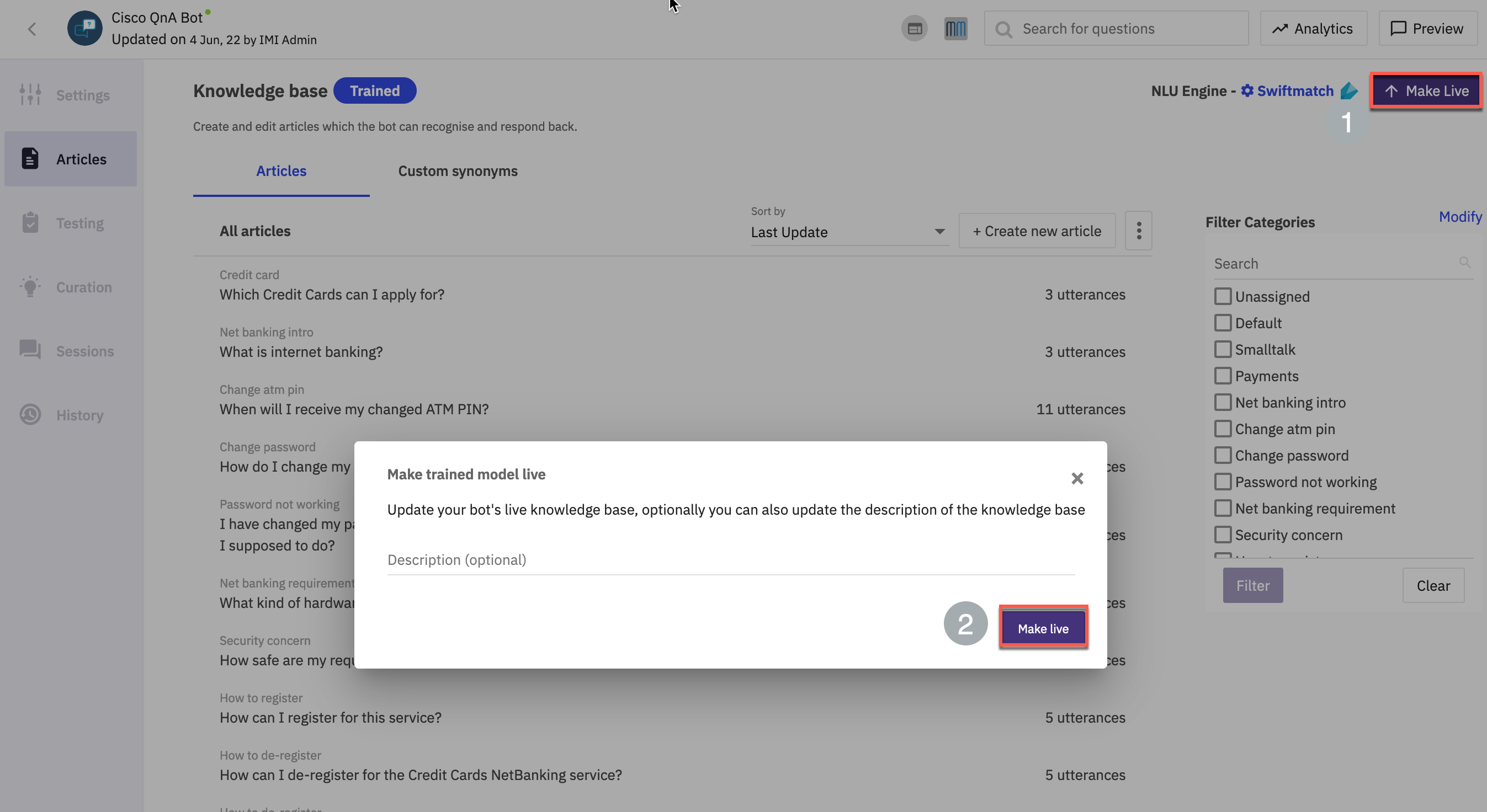
Step 5: Bot flow verification
- Launch the website where chat code is deployed (this should have been completed as part of lab-2. Click the chat widget and then New Conversation
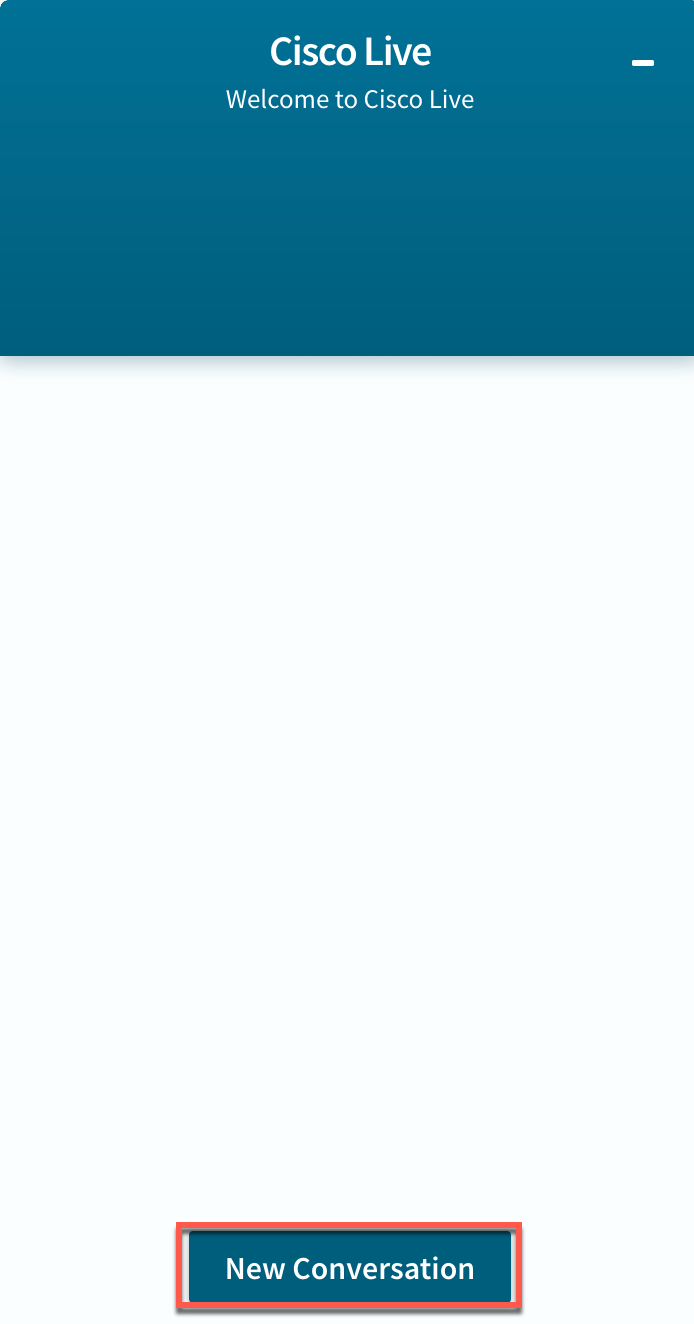
- Input chat form details and Enter.
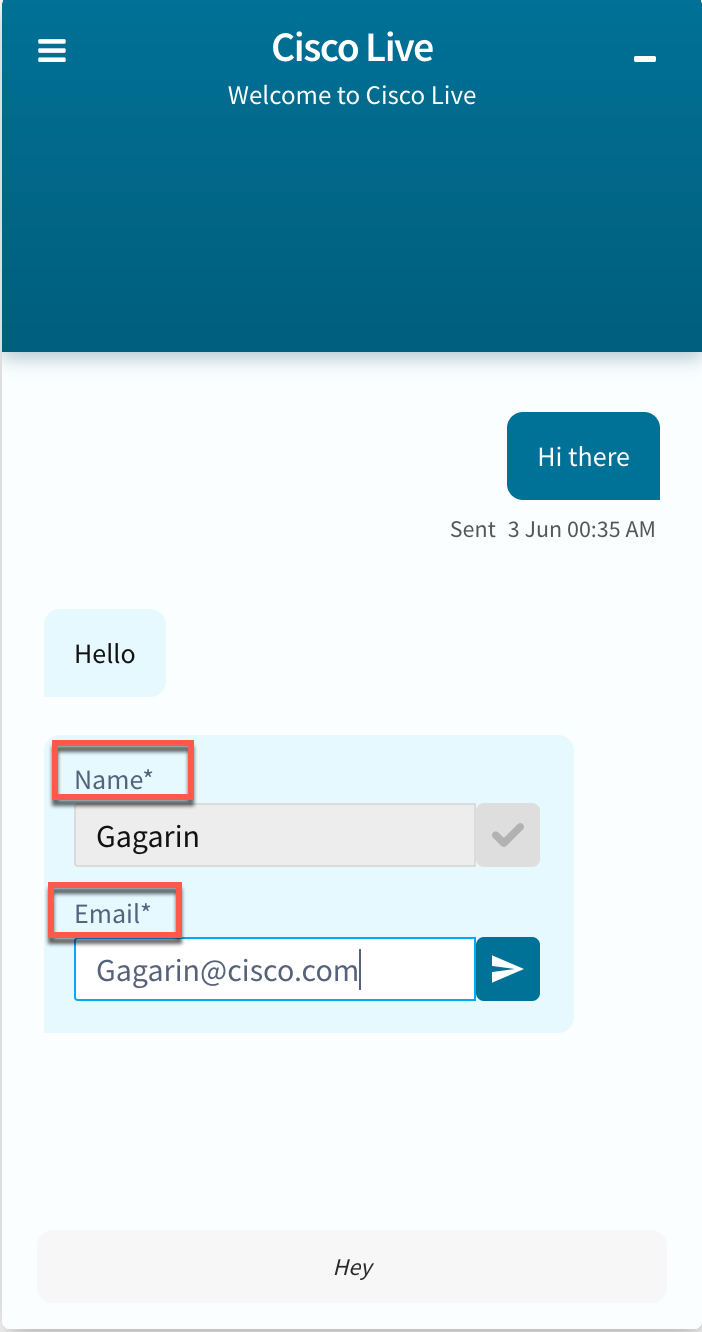
- Test the bot with the sample questions configured while creating the bot in earlier section of this lab and verify that the response received from bot matches one of the configured response variants.
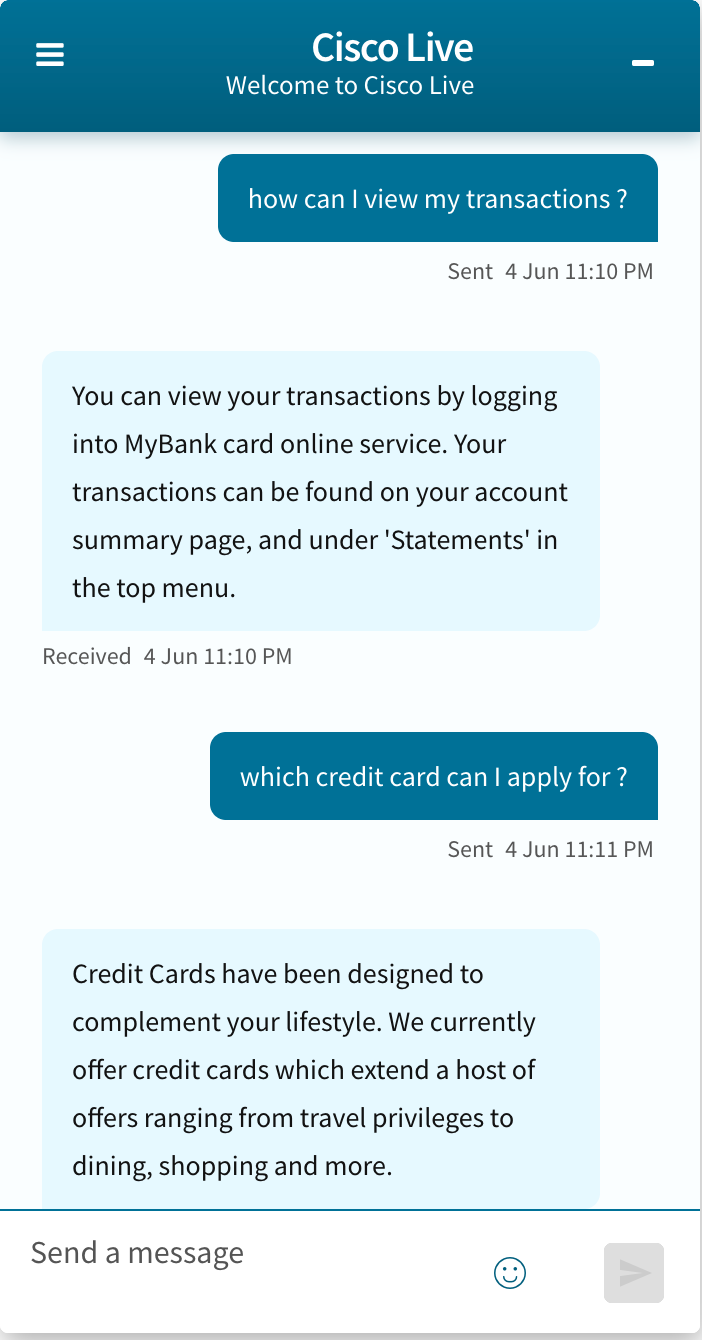
- To wrap up the contact, click the icon on top left of chat widget and select End chat