Lab 4: Task Bot Flow Modification
Table of Contents
Introduction
In this lab we will be creating a task bot using the bot builder in Webex Connect. We will collect information from the customer and either action it directly via API or pass the information to our chat agent so that they can assist our customer. There are two paths that you can take to accomplish our use cases; using python or using the flow bulder.
Accessing the Bot Builder
- In the connect portal [https://labtenant.us.webexconnect.io/]
- Click App tray
- Select Bot Builder
Creating a Task Bot
- Select the Task bots option at the top of the screen
- Click the new Task Bot button
- Give the bot a name
- Click done
Editing the Flow to use your bot
- Retun to Services
- Click on the service that you created
- Click View My Flows
- Click Create Flow
Flow Name: give your task flow a name
Type: Work Flow
Method: Copy from existing flow
Select flow: your inbound chat flow
Click Create
- Open the Recieve Node
-
Click on Transaction Actions:
Add Action
Time: On-Leave
Action: Set Variable
Variable: message
Value: Output Varriables > InApp - Form Response > inappmessaging.message $(n38.inappmessaging.message)
- Add Task Bot node
over top of the existing Queue Task node -Find the Create Task node and click on the green line that says created, which connects to the queue Task node. Click on it and delete it.
- Click and drag from the green node edge to the Task Bot node
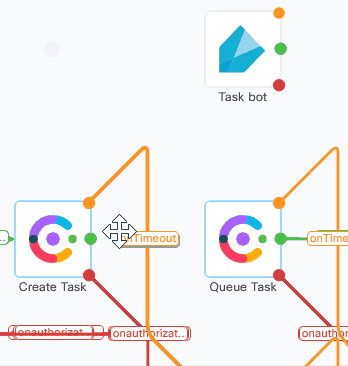
- Open the Task Bot node by double clicking
Bot: your task bot
Message: Custom Variables > messageForBot $(messagetext)
Channel: In-App
Unique ID: Custom Variables > conversationId $(conversationId)
Click Customer Parameters
Key: name
Value: Recieve > inappmessaging.formFields.Name
- Add Live Chat or In-App Messaging Node
next to the Task Bot node
- Drag the green node edge from taskbot to the Live Chat or In-App Messaging Node
- Select onSuccess and press OK
- Drag the green node edge from taskbot to the Queue Task Node
- It will automatically create the connection for onAgentHandover
- For each Red and Orange node edge on the Task Bot Node
- Drag the node edge connector to the Close Conversation node until you can no longer grab any new node edges.
- Open the Live Chat or In-App Messaging Node
Destinaton Type: UserId
Destination Type: Start > inapppessaging.userId $(n2.inappmessaging.userId)
Message: Task Bot > taskbot.text_response $(n2303.taskbot.text_response)
Thread ID: Start > inappmessaging.threadId $(n2.inappmessaging.threadId)
Click Save
- Add Append Conversation Node
- Drag the green node edge from the Live Chat or In-App Messaging Node and connect it to the Append Conversation Node
- For each Red node edge on the Task Bot Node
- Drag the node edge connector to the Close Conversation node until you can no longer grab any new node edges.
-
Open the Append Conversation Node
Method Name: Append Chat
Node Runtime Authorization: Pick default
Channel: Livechat
Conversation ID: Custom Variables > conversationId $(conversationId)
Message Type: Text With Attachments
Direction: Outbound
Text: Task Bot > taskbot.text_response $(n2303.taskbot.text_response)
Timestamp: Start > inappmessaging.timestamp $(n2.inappmessaging.timestamp)
Attachments: null
- Add a Receive Node
- Drag the green node edge from the Append Conversation Node and connect it to the Receive Node
- For each Red or Orange node edge on the Append Conversation node
- Drag the node edge connector to the Close Conversation node until you can no longer grab any new node edges.
- For each Red or Orange node edge on the Append Conversation node
- Open the Receive Node
Select Incoming Message/Event: Receive In-App Messaging
Max timeout: 300
From(threadID): Start > inappmessaging.threadId $(n2.inappmessaging.threadId)
From(userId): Start > inappmessaging.userId $(n2.inappmessaging.userId)
Event name: Incoming Message
-
Click on Transaction Actions:
Add Action
Time: On-Leave
Action: Set Variable
Variable: messagetext
Value: Output Variables > inappmessaging.message $(n2311.inappmessaging.message)
- Click Save
- For each Red or Orange node edge on the Receive Node
- Drag the node edge connector to the Close Conversation node until you can no longer grab any new node edges.
- Add Append Conversation Node
-
Drag the green node edge from the Receive Node and connect it to the Append Conversation Node
- Open the Append Conversation Node
Method Name: Append Chat
Node Runtime Authorization: Pick default
Channel: Livechat
Conversation ID: $(conversationId)
Message Type: Text With Attachments
Direction: Inbound
Text: messagetext $(messagetext)
Timestamp: Start > inappmessaging.timestamp $(n2.inappmessaging.timestamp)
Attachments: null
- Drag the green node edge from the Append Conversation Node and connect it to the Task Bot Node
- For each Red or Orange node edge on the Append Conversation Node
- Drag the node edge connector to the Close Conversation node until you can no longer grab any new node edges.
- For each Red or Orange node edge on the Append Conversation Node
- Save the Flow
- Click Make Live
- Select your Application and add any publish comments